The Android Development Tutorials blog contains Basic as well as Advanced android tutorials.Go to Android Development Tutorials to get list of all Android Tutorials.
Level 1 contains Parent items and Level 2 contains Child items. The items are filled/populated from the ExpandableListAdapter associated with the Parent and Child view.
In below snapshot Fruits, Flowers, Animals, Birds are Parent Items and Apple,Mango,Banana,Orange,Lion,Tiger etc are Child Items.
Steps:
1: Create xml for Parent Item
2: Create xml for Child Item
3: Create MainActivity and populate the data for Parent and Child Items
4: Create ExpandableListAdapter class and implement getGroupView and getChildView methods according to your need.
Also add clickListener in getChildView method to handle click events on child items.
parent_view.xml
<CheckedTextView
xmlns:android="http://schemas.android.com/apk/res/android"
xmlns:tools="http://schemas.android.com/tools"
android:id="@+id/textViewGroupName"
android:layout_width="wrap_content"
android:layout_height="60dp"
android:layout_marginLeft="5dp"
android:gravity="center_vertical"
android:text="@string/hello_world"
android:textSize="18dp"
android:textColor="#FFFFFF"
android:padding="10dp"
android:textSelectHandleLeft="@string/hello_world"
android:background="#009999"
android:textStyle="bold" />
child_view.xml
<LinearLayout xmlns:android="http://schemas.android.com/apk/res/android"
xmlns:tools="http://schemas.android.com/tools"
android:layout_width="match_parent"
android:layout_height="40dp"
android:background="#99D6D6"
android:clickable="true"
android:orientation="vertical"
android:paddingLeft="40dp"
tools:context=".MainActivity" >
<LinearLayout
android:layout_width="match_parent"
android:layout_height="39dp"
android:gravity="center_vertical" >
<ImageView
android:id="@+id/childImage"
android:layout_width="30dp"
android:layout_height="30dp"
android:layout_margin="5dp"
android:background="@drawable/ic_launcher"
android:contentDescription="@string/hello_world" />
<TextView
android:id="@+id/textViewChild"
android:layout_width="wrap_content"
android:layout_height="wrap_content"
android:layout_marginLeft="5dp"
android:text="@string/hello_world"
android:textSize="16sp"
android:textColor="#1919A3"
android:textStyle="bold" />
</LinearLayout>
<View
android:layout_width="match_parent"
android:layout_height="1dp"
android:background="@android:color/white" />
</LinearLayout>
ExpandableListMainActivity.java
public class ExpandableListMainActivity extends ExpandableListActivity
{
// Create ArrayList to hold parent Items and Child Items
private ArrayList<String> parentItems = new ArrayList<String>();
private ArrayList<Object> childItems = new ArrayList<Object>();
@Override
public void onCreate(Bundle savedInstanceState)
{
super.onCreate(savedInstanceState);
// Create Expandable List and set it's properties
ExpandableListView expandableList = getExpandableListView();
expandableList.setDividerHeight(2);
expandableList.setGroupIndicator(null);
expandableList.setClickable(true);
// Set the Items of Parent
setGroupParents();
// Set The Child Data
setChildData();
// Create the Adapter
MyExpandableAdapter adapter = new MyExpandableAdapter(parentItems, childItems);
adapter.setInflater((LayoutInflater) getSystemService(Context.LAYOUT_INFLATER_SERVICE), this);
// Set the Adapter to expandableList
expandableList.setAdapter(adapter);
expandableList.setOnChildClickListener(this);
}
// method to add parent Items
public void setGroupParents()
{
parentItems.add("Fruits");
parentItems.add("Flowers");
parentItems.add("Animals");
parentItems.add("Birds");
}
// method to set child data of each parent
public void setChildData()
{
// Add Child Items for Fruits
ArrayList<String> child = new ArrayList<String>();
child.add("Apple");
child.add("Mango");
child.add("Banana");
child.add("Orange");
childItems.add(child);
// Add Child Items for Flowers
child = new ArrayList<String>();
child.add("Rose");
child.add("Lotus");
child.add("Jasmine");
child.add("Lily");
childItems.add(child);
// Add Child Items for Animals
child = new ArrayList<String>();
child.add("Lion");
child.add("Tiger");
child.add("Horse");
child.add("Elephant");
childItems.add(child);
// Add Child Items for Birds
child = new ArrayList<String>();
child.add("Parrot");
child.add("Sparrow");
child.add("Peacock");
child.add("Pigeon");
childItems.add(child);
}
}
MyExpandableAdapter.java
public class MyExpandableAdapter extends BaseExpandableListAdapter
{
private Activity activity;
private ArrayList<Object> childtems;
private LayoutInflater inflater;
private ArrayList<String> parentItems, child;
// constructor
public MyExpandableAdapter(ArrayList<String> parents, ArrayList<Object> childern)
{
this.parentItems = parents;
this.childtems = childern;
}
public void setInflater(LayoutInflater inflater, Activity activity)
{
this.inflater = inflater;
this.activity = activity;
}
// method getChildView is called automatically for each child view.
// Implement this method as per your requirement
@Override
public View getChildView(int groupPosition, final int childPosition, boolean isLastChild, View convertView, ViewGroup parent)
{
child = (ArrayList<String>) childtems.get(groupPosition);
TextView textView = null;
if (convertView == null) {
convertView = inflater.inflate(R.layout.child_view, null);
}
// get the textView reference and set the value
textView = (TextView) convertView.findViewById(R.id.textViewChild);
textView.setText(child.get(childPosition));
// set the ClickListener to handle the click event on child item
convertView.setOnClickListener(new OnClickListener() {
@Override
public void onClick(View view) {
Toast.makeText(activity, child.get(childPosition),
Toast.LENGTH_SHORT).show();
}
});
return convertView;
}
// method getGroupView is called automatically for each parent item
// Implement this method as per your requirement
@Override
public View getGroupView(int groupPosition, boolean isExpanded, View convertView, ViewGroup parent)
{
if (convertView == null) {
convertView = inflater.inflate(R.layout.parent_view, null);
}
((CheckedTextView) convertView).setText(parentItems.get(groupPosition));
((CheckedTextView) convertView).setChecked(isExpanded);
return convertView;
}
@Override
public Object getChild(int groupPosition, int childPosition)
{
return null;
}
@Override
public long getChildId(int groupPosition, int childPosition)
{
return 0;
}
@Override
public int getChildrenCount(int groupPosition)
{
return ((ArrayList<String>) childtems.get(groupPosition)).size();
}
@Override
public Object getGroup(int groupPosition)
{
return null;
}
@Override
public int getGroupCount()
{
return parentItems.size();
}
@Override
public void onGroupCollapsed(int groupPosition)
{
super.onGroupCollapsed(groupPosition);
}
@Override
public void onGroupExpanded(int groupPosition)
{
super.onGroupExpanded(groupPosition);
}
@Override
public long getGroupId(int groupPosition)
{
return 0;
}
@Override
public boolean hasStableIds()
{
return false;
}
@Override
public boolean isChildSelectable(int groupPosition, int childPosition)
{
return false;
}
}
ExpandableListView
is a view that shows items in a vertically scrolling two-level list. This differs from the ListView by allowing two levels: groups which can individually be expanded to show its children.Level 1 contains Parent items and Level 2 contains Child items. The items are filled/populated from the ExpandableListAdapter associated with the Parent and Child view.
In below snapshot Fruits, Flowers, Animals, Birds are Parent Items and Apple,Mango,Banana,Orange,Lion,Tiger etc are Child Items.
ExpandableListView Example
In this example we will learn how to use ExpandableListView and how to populate it's item through ExpandableListAdapterSteps:
1: Create xml for Parent Item
2: Create xml for Child Item
3: Create MainActivity and populate the data for Parent and Child Items
4: Create ExpandableListAdapter class and implement getGroupView and getChildView methods according to your need.
Also add clickListener in getChildView method to handle click events on child items.
Step1:
parent_view.xml
<CheckedTextView
xmlns:android="http://schemas.android.com/apk/res/android"
xmlns:tools="http://schemas.android.com/tools"
android:id="@+id/textViewGroupName"
android:layout_width="wrap_content"
android:layout_height="60dp"
android:layout_marginLeft="5dp"
android:gravity="center_vertical"
android:text="@string/hello_world"
android:textSize="18dp"
android:textColor="#FFFFFF"
android:padding="10dp"
android:textSelectHandleLeft="@string/hello_world"
android:background="#009999"
android:textStyle="bold" />
Step 2:
child_view.xml
<LinearLayout xmlns:android="http://schemas.android.com/apk/res/android"
xmlns:tools="http://schemas.android.com/tools"
android:layout_width="match_parent"
android:layout_height="40dp"
android:background="#99D6D6"
android:clickable="true"
android:orientation="vertical"
android:paddingLeft="40dp"
tools:context=".MainActivity" >
<LinearLayout
android:layout_width="match_parent"
android:layout_height="39dp"
android:gravity="center_vertical" >
<ImageView
android:id="@+id/childImage"
android:layout_width="30dp"
android:layout_height="30dp"
android:layout_margin="5dp"
android:background="@drawable/ic_launcher"
android:contentDescription="@string/hello_world" />
<TextView
android:id="@+id/textViewChild"
android:layout_width="wrap_content"
android:layout_height="wrap_content"
android:layout_marginLeft="5dp"
android:text="@string/hello_world"
android:textSize="16sp"
android:textColor="#1919A3"
android:textStyle="bold" />
</LinearLayout>
<View
android:layout_width="match_parent"
android:layout_height="1dp"
android:background="@android:color/white" />
</LinearLayout>
Step 3:
ExpandableListMainActivity.java
public class ExpandableListMainActivity extends ExpandableListActivity
{
// Create ArrayList to hold parent Items and Child Items
private ArrayList<String> parentItems = new ArrayList<String>();
private ArrayList<Object> childItems = new ArrayList<Object>();
@Override
public void onCreate(Bundle savedInstanceState)
{
super.onCreate(savedInstanceState);
// Create Expandable List and set it's properties
ExpandableListView expandableList = getExpandableListView();
expandableList.setDividerHeight(2);
expandableList.setGroupIndicator(null);
expandableList.setClickable(true);
// Set the Items of Parent
setGroupParents();
// Set The Child Data
setChildData();
// Create the Adapter
MyExpandableAdapter adapter = new MyExpandableAdapter(parentItems, childItems);
adapter.setInflater((LayoutInflater) getSystemService(Context.LAYOUT_INFLATER_SERVICE), this);
// Set the Adapter to expandableList
expandableList.setAdapter(adapter);
expandableList.setOnChildClickListener(this);
}
// method to add parent Items
public void setGroupParents()
{
parentItems.add("Fruits");
parentItems.add("Flowers");
parentItems.add("Animals");
parentItems.add("Birds");
}
// method to set child data of each parent
public void setChildData()
{
// Add Child Items for Fruits
ArrayList<String> child = new ArrayList<String>();
child.add("Apple");
child.add("Mango");
child.add("Banana");
child.add("Orange");
childItems.add(child);
// Add Child Items for Flowers
child = new ArrayList<String>();
child.add("Rose");
child.add("Lotus");
child.add("Jasmine");
child.add("Lily");
childItems.add(child);
// Add Child Items for Animals
child = new ArrayList<String>();
child.add("Lion");
child.add("Tiger");
child.add("Horse");
child.add("Elephant");
childItems.add(child);
// Add Child Items for Birds
child = new ArrayList<String>();
child.add("Parrot");
child.add("Sparrow");
child.add("Peacock");
child.add("Pigeon");
childItems.add(child);
}
}
Step 4:
MyExpandableAdapter.java
public class MyExpandableAdapter extends BaseExpandableListAdapter
{
private Activity activity;
private ArrayList<Object> childtems;
private LayoutInflater inflater;
private ArrayList<String> parentItems, child;
// constructor
public MyExpandableAdapter(ArrayList<String> parents, ArrayList<Object> childern)
{
this.parentItems = parents;
this.childtems = childern;
}
public void setInflater(LayoutInflater inflater, Activity activity)
{
this.inflater = inflater;
this.activity = activity;
}
// method getChildView is called automatically for each child view.
// Implement this method as per your requirement
@Override
public View getChildView(int groupPosition, final int childPosition, boolean isLastChild, View convertView, ViewGroup parent)
{
child = (ArrayList<String>) childtems.get(groupPosition);
TextView textView = null;
if (convertView == null) {
convertView = inflater.inflate(R.layout.child_view, null);
}
// get the textView reference and set the value
textView = (TextView) convertView.findViewById(R.id.textViewChild);
textView.setText(child.get(childPosition));
// set the ClickListener to handle the click event on child item
convertView.setOnClickListener(new OnClickListener() {
@Override
public void onClick(View view) {
Toast.makeText(activity, child.get(childPosition),
Toast.LENGTH_SHORT).show();
}
});
return convertView;
}
// method getGroupView is called automatically for each parent item
// Implement this method as per your requirement
@Override
public View getGroupView(int groupPosition, boolean isExpanded, View convertView, ViewGroup parent)
{
if (convertView == null) {
convertView = inflater.inflate(R.layout.parent_view, null);
}
((CheckedTextView) convertView).setText(parentItems.get(groupPosition));
((CheckedTextView) convertView).setChecked(isExpanded);
return convertView;
}
@Override
public Object getChild(int groupPosition, int childPosition)
{
return null;
}
@Override
public long getChildId(int groupPosition, int childPosition)
{
return 0;
}
@Override
public int getChildrenCount(int groupPosition)
{
return ((ArrayList<String>) childtems.get(groupPosition)).size();
}
@Override
public Object getGroup(int groupPosition)
{
return null;
}
@Override
public int getGroupCount()
{
return parentItems.size();
}
@Override
public void onGroupCollapsed(int groupPosition)
{
super.onGroupCollapsed(groupPosition);
}
@Override
public void onGroupExpanded(int groupPosition)
{
super.onGroupExpanded(groupPosition);
}
@Override
public long getGroupId(int groupPosition)
{
return 0;
}
@Override
public boolean hasStableIds()
{
return false;
}
@Override
public boolean isChildSelectable(int groupPosition, int childPosition)
{
return false;
}
}
New Advance Topics: Android LiveWallpaer Tutorial
Android ImageSwitcher Android TextSwitcher Android ViewFlipper
Android Gesture Detector Handling/Detecting Swipe Events Gradient Drawable
Detecting Missed Calls Hide Title Bar GridView Animation
Android AlarmManager Android BootReceiver Vibrate Phone In a Desirable Pattern
Developing for Different Screen Sizes Showing Toast for Longer Time Publishing your App
How to publish Android App on Google Play
Android TextWatcher Android ExpandableListView
Beginning With Android
Android : Introduction(What is Android) Configuring Eclipse for Android Development
Creating Your First Android Project Understanding Android Manifest File of your android app
Advance Android Topics Customizing Android Views
Working With Layouts Working With Views
Understanding Layouts in Android Using Buttons and EditText in Android
Working with Linear Layout (With Example) Using CheckBoxes in Android
Nested Linear Layout (With Example) Using AutoCompleteTextView in Android Grid View
Relative Layout In Android ListView
Table Layout Android ProgressBar
Frame Layout(With Example) Customizing ProgressBar
Absolute Layout Customizing Radio Buttons
Grid Layout Customizing Checkboxes In Android
Android Advance Views
Android Spinner Android GalleryView
Android TabWidget Android ExpandableListView
Android Components Dialogs In Android
Activity In Android Working With Alert Dialog
Activity Life Cycle Adding Radio Buttons In Dialog
Starting Activity For Result Adding Check Boxes In Dialog
Sending Data from One Activity to Other in Android Creating Customized Dialogs in Android
Returning Result from Activity Creating Dialog To Collect User Input
Android : Service DatePicker and TimePickerDialog
BroadcastReceiver Using TimePickerDialog and DatePickerDialog In android
Menus In Android ListView:
Creating Option Menu Populating ListView With DataBase
Creating Context Menu In Android Populating ListView with ArrayList
ListView with Custom Adapter
Toast Working With SMS
Customizing Toast In Android How to Send SMS in Android
Customizing the Display Time of Toast How To Receive SMS
Customizing Toast At Runtime Accessing Inbox In Android
Adding Image in Toast
Showing Toast for Longer Time
TelephonyManager Storage: Storing Data In Android
Using Telephony Manager In Android SharedPreferences In Android
Reading and Writing files to Internal Stoarage
Working With Incoming Calls DataBase : Introduction of SQLiteDataBase
How To Handle Incoming Calls in Android Working With Database in Android
How to Forward an Incoming Call In Android Creating Table In Android
CALL States In Android Inserting, Deleting and Updating Records In Table in Android
Miscellaneous
Notifications In Android
How To Vibrate The Android Phone
Sending Email In Android
Opening a webpage In Browser
How to Access PhoneBook In Android
Prompt User Input with an AlertDialog
How to Hide Title Bar In Android
How to show an Activity in Landscape or Portrait Mode only.
How to Set an Image as Wallpaper.
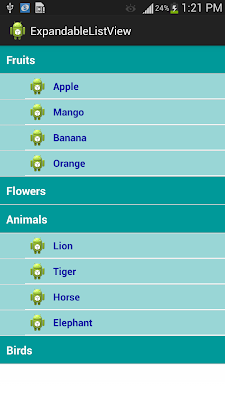
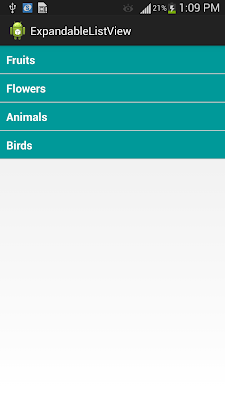


No comments:
Post a Comment