Android TabHost provides a nice way to present multiple thing on a Single Screen. These things are presented by Tabs.
In order to use tabs we need to set 2 things to Tab
1: Tab Indicator : Text to show on Tab, done by setIndicator("Tab Name");
2: TAB Content: The activity that will be opened when user selects/clicks particular tab, done by setContent(activityObject);
<?xml version="1.0" encoding="utf-8"?>
<TabHost xmlns:android="http://schemas.android.com/apk/res/android"
android:layout_width="fill_parent"
android:layout_height="fill_parent"
android:id="@android:id/tabhost">
<LinearLayout
android:id="@+id/LinearLayout01"
android:orientation="vertical"
android:layout_height="fill_parent"
android:layout_width="fill_parent">
<TabWidget
android:id="@android:id/tabs"
android:layout_height="wrap_content"
android:layout_width="fill_parent">
</TabWidget>
<FrameLayout
android:id="@android:id/tabcontent"
android:layout_height="fill_parent"
android:layout_width="fill_parent">
</FrameLayout>
</LinearLayout>
</TabHost>
public class MainActivity extends TabActivity
{
/** Called when the activity is first created. */
@Override
public void onCreate(Bundle savedInstanceState)
{
super.onCreate(savedInstanceState);
setContentView(R.layout.main);
// create the TabHost that will contain the Tabs
TabHost tabHost = (TabHost)findViewById(android.R.id.tabhost);
TabSpec tab1 = tabHost.newTabSpec("First Tab");
TabSpec tab2 = tabHost.newTabSpec("Second Tab");
TabSpec tab3 = tabHost.newTabSpec("Third tab");
// Set the Tab name and Activity
// that will be opened when particular Tab will be selected
tab1.setIndicator("Tab1");
tab1.setContent(new Intent(this,Tab1Activity.class));
tab2.setIndicator("Tab2");
tab2.setContent(new Intent(this,Tab2Activity.class));
tab3.setIndicator("Tab3");
tab3.setContent(new Intent(this,Tab3Activity.class));
/** Add the tabs to the TabHost to display. */
tabHost.addTab(tab1);
tabHost.addTab(tab2);
tabHost.addTab(tab3);
}
}
Tab1Activity.java
public class Tab1Activity extends Activity
{
@Override
public void onCreate(Bundle savedInstanceState)
{
super.onCreate(savedInstanceState);
TextView tv=new TextView(this);
tv.setTextSize(25);
tv.setGravity(Gravity.CENTER_VERTICAL);
tv.setText("This Is Tab1 Activity");
setContentView(tv);
}
}
Tab2Activity.java
public class Tab2Activity extends Activity
{
@Override
public void onCreate(Bundle savedInstanceState)
{
super.onCreate(savedInstanceState);
TextView tv=new TextView(this);
tv.setTextSize(25);
tv.setGravity(Gravity.CENTER_VERTICAL);
tv.setText("This Is Tab2 Activity");
setContentView(tv);
}
}
Tab3Activity.java
public class Tab3Activity extends Activity
{
@Override
public void onCreate(Bundle savedInstanceState)
{
super.onCreate(savedInstanceState);
TextView tv=new TextView(this);
tv.setTextSize(25);
tv.setGravity(Gravity.CENTER_VERTICAL);
tv.setText("This Is Tab3 Activity");
setContentView(tv);
}
}
In order to use tabs we need to set 2 things to Tab
1: Tab Indicator : Text to show on Tab, done by setIndicator("Tab Name");
2: TAB Content: The activity that will be opened when user selects/clicks particular tab, done by setContent(activityObject);
main.xml
<?xml version="1.0" encoding="utf-8"?>
<TabHost xmlns:android="http://schemas.android.com/apk/res/android"
android:layout_width="fill_parent"
android:layout_height="fill_parent"
android:id="@android:id/tabhost">
<LinearLayout
android:id="@+id/LinearLayout01"
android:orientation="vertical"
android:layout_height="fill_parent"
android:layout_width="fill_parent">
<TabWidget
android:id="@android:id/tabs"
android:layout_height="wrap_content"
android:layout_width="fill_parent">
</TabWidget>
<FrameLayout
android:id="@android:id/tabcontent"
android:layout_height="fill_parent"
android:layout_width="fill_parent">
</FrameLayout>
</LinearLayout>
</TabHost>
TabActivity.java
public class MainActivity extends TabActivity
{
/** Called when the activity is first created. */
@Override
public void onCreate(Bundle savedInstanceState)
{
super.onCreate(savedInstanceState);
setContentView(R.layout.main);
// create the TabHost that will contain the Tabs
TabHost tabHost = (TabHost)findViewById(android.R.id.tabhost);
TabSpec tab1 = tabHost.newTabSpec("First Tab");
TabSpec tab2 = tabHost.newTabSpec("Second Tab");
TabSpec tab3 = tabHost.newTabSpec("Third tab");
// Set the Tab name and Activity
// that will be opened when particular Tab will be selected
tab1.setIndicator("Tab1");
tab1.setContent(new Intent(this,Tab1Activity.class));
tab2.setIndicator("Tab2");
tab2.setContent(new Intent(this,Tab2Activity.class));
tab3.setIndicator("Tab3");
tab3.setContent(new Intent(this,Tab3Activity.class));
/** Add the tabs to the TabHost to display. */
tabHost.addTab(tab1);
tabHost.addTab(tab2);
tabHost.addTab(tab3);
}
}
Tab1Activity.java
public class Tab1Activity extends Activity
{
@Override
public void onCreate(Bundle savedInstanceState)
{
super.onCreate(savedInstanceState);
TextView tv=new TextView(this);
tv.setTextSize(25);
tv.setGravity(Gravity.CENTER_VERTICAL);
tv.setText("This Is Tab1 Activity");
setContentView(tv);
}
}
Tab2Activity.java
public class Tab2Activity extends Activity
{
@Override
public void onCreate(Bundle savedInstanceState)
{
super.onCreate(savedInstanceState);
TextView tv=new TextView(this);
tv.setTextSize(25);
tv.setGravity(Gravity.CENTER_VERTICAL);
tv.setText("This Is Tab2 Activity");
setContentView(tv);
}
}
Tab3Activity.java
public class Tab3Activity extends Activity
{
@Override
public void onCreate(Bundle savedInstanceState)
{
super.onCreate(savedInstanceState);
TextView tv=new TextView(this);
tv.setTextSize(25);
tv.setGravity(Gravity.CENTER_VERTICAL);
tv.setText("This Is Tab3 Activity");
setContentView(tv);
}
}
New Advance Topics: Android LiveWallpaer Tutorial
Android ImageSwitcher Android TextSwitcher Android ViewFlipper
Android Gesture Detector Handling/Detecting Swipe Events Gradient Drawable
Detecting Missed Calls Hide Title Bar GridView Animation
Android AlarmManager Android BootReceiver Vibrate Phone In a Desirable Pattern
Developing for Different Screen Sizes Showing Toast for Longer Time Publishing your App
How to publish Android App on Google Play
Android TextWatcher Android ExpandableListView
Beginning With Android
Android : Introduction(What is Android) Configuring Eclipse for Android Development
Creating Your First Android Project Understanding Android Manifest File of your android app
Advance Android Topics Customizing Android Views
Working With Layouts Working With Views
Understanding Layouts in Android Using Buttons and EditText in Android
Working with Linear Layout (With Example) Using CheckBoxes in Android
Nested Linear Layout (With Example) Using AutoCompleteTextView in Android Grid View
Relative Layout In Android ListView
Table Layout Android ProgressBar
Frame Layout(With Example) Customizing ProgressBar
Absolute Layout Customizing Radio Buttons
Grid Layout Customizing Checkboxes In Android
Android Advance Views
Android Spinner Android GalleryView
Android TabWidget Android ExpandableListView
Android Components Dialogs In Android
Activity In Android Working With Alert Dialog
Activity Life Cycle Adding Radio Buttons In Dialog
Starting Activity For Result Adding Check Boxes In Dialog
Sending Data from One Activity to Other in Android Creating Customized Dialogs in Android
Returning Result from Activity Creating Dialog To Collect User Input
Android : Service DatePicker and TimePickerDialog
BroadcastReceiver Using TimePickerDialog and DatePickerDialog In android
Menus In Android ListView:
Creating Option Menu Populating ListView With DataBase
Creating Context Menu In Android Populating ListView with ArrayList
ListView with Custom Adapter
Toast Working With SMS
Customizing Toast In Android How to Send SMS in Android
Customizing the Display Time of Toast How To Receive SMS
Customizing Toast At Runtime Accessing Inbox In Android
Adding Image in Toast
Showing Toast for Longer Time
TelephonyManager Storage: Storing Data In Android
Using Telephony Manager In Android SharedPreferences In Android
Reading and Writing files to Internal Stoarage
Working With Incoming Calls DataBase : Introduction of SQLiteDataBase
How To Handle Incoming Calls in Android Working With Database in Android
How to Forward an Incoming Call In Android Creating Table In Android
CALL States In Android Inserting, Deleting and Updating Records In Table in Android
Miscellaneous
Notifications In Android
How To Vibrate The Android Phone
Sending Email In Android
Opening a webpage In Browser
How to Access PhoneBook In Android
Prompt User Input with an AlertDialog
How to Hide Title Bar In Android
How to show an Activity in Landscape or Portrait Mode only.
How to Set an Image as Wallpaper.
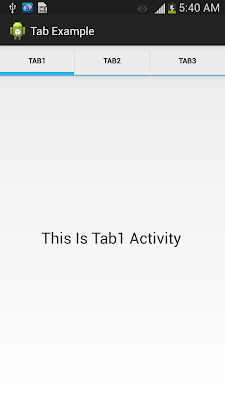
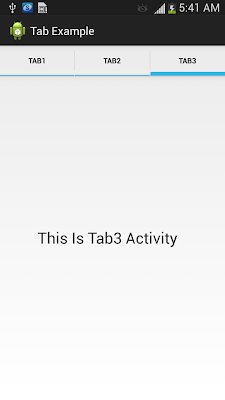
No comments:
Post a Comment