In Android 1.6 (SDK API level 4) the text to speech (TTS) engine was introduced. We can use this API to
produce speech synthesis from within our applications, allowing the application to ‘‘talk’’ to your users.
Before using the TTS engine, it’s good practice to confirm the language packs are installed or not, if not installed we must install the language pack.
Once you’ve confirmed the voice data is available, you need to create and initialize a new TextToSpeech
instance. Note that you cannot use the new Text To Speech object until initialization is complete.
public void onInit(int status)
{
if (status == TextToSpeech.SUCCESS)
{
// ready to Speak
}
}
When Text To Speech has been initialized you can use the speak method to synthesize voice using the
default device audio output.
tts.speak("Text to Speak", TextToSpeech.QUEUE_FLUSH, null)
In the example we have an EditText , in which user enters the text and when clicks on Button we c all speakTheText() method to speak the entered Text.
<LinearLayout xmlns:android="http://schemas.android.com/apk/res/android"
android:layout_width="match_parent"
android:layout_height="match_parent"
android:background="#D1FFFF"
android:orientation="vertical">
<TextView
android:id="@+id/textView1"
android:layout_marginTop="120dp"
android:gravity="center_horizontal"
android:layout_width="fill_parent"
android:layout_height="wrap_content"
android:textSize="34dp"
android:textStyle="bold"
android:text="Text To Speech Tutorial" />
<EditText
android:id="@+id/editTextToSpeech"
android:layout_marginTop="20dp"
android:layout_width="match_parent"
android:layout_height="wrap_content"
android:textSize="20dp"
android:hint="Enter the text to speak"
android:ems="10" >
<requestFocus />
</EditText>
<Button
android:id="@+id/buttonSpeak"
android:layout_marginTop="30dp"
android:textSize="25dp"
android:layout_width="fill_parent"
android:layout_height="wrap_content"
android:text="Speak Now" />
</LinearLayout>
public class MainActivity extends Activity implements TextToSpeech.OnInitListener
{
EditText editText;
Button buttonSpeak;
TextToSpeech tts ;
@Override
protected void onCreate(Bundle savedInstanceState)
{
super.onCreate(savedInstanceState);
setContentView(R.layout.main);
tts = new TextToSpeech(this, this);
editText =(EditText)findViewById(R.id.editTextToSpeech);
buttonSpeak =(Button)findViewById(R.id.buttonSpeak);
buttonSpeak.setOnClickListener(new View.OnClickListener() {
public void onClick(View v) {
// TODO Auto-generated method stub
speakTheText();
}
});
}
@Override
public void onDestroy()
{
// Do Not forget to Stop the TTS Engine when you do not require it
if (tts != null)
{
tts.stop();
tts.shutdown();
}
super.onDestroy();
}
public void onInit(int status)
{
if (status == TextToSpeech.SUCCESS)
{
int result = tts.setLanguage(Locale.GERMAN);
if (result == TextToSpeech.LANG_MISSING_DATA || result == TextToSpeech.LANG_NOT_SUPPORTED)
{
Toast.makeText(this, "This Language is not supported", Toast.LENGTH_LONG).show();
}
else
{
Toast.makeText(this, "Ready to Speak", Toast.LENGTH_LONG).show();
speakTheText();
}
}
else
{
Toast.makeText(this, "Can Not Speak", Toast.LENGTH_LONG).show();
}
}
private void speakTheText()
{
String textToSpeak = editText.getText().toString();
tts.speak(textToSpeak, TextToSpeech.QUEUE_FLUSH, null);
}
}
produce speech synthesis from within our applications, allowing the application to ‘‘talk’’ to your users.
Before using the TTS engine, it’s good practice to confirm the language packs are installed or not, if not installed we must install the language pack.
Once you’ve confirmed the voice data is available, you need to create and initialize a new TextToSpeech
instance. Note that you cannot use the new Text To Speech object until initialization is complete.
public void onInit(int status)
{
if (status == TextToSpeech.SUCCESS)
{
// ready to Speak
}
}
When Text To Speech has been initialized you can use the speak method to synthesize voice using the
default device audio output.
tts.speak("Text to Speak", TextToSpeech.QUEUE_FLUSH, null)
Android Text To Speech Example:
In the example we have an EditText , in which user enters the text and when clicks on Button we c all speakTheText() method to speak the entered Text.
main.xml
<LinearLayout xmlns:android="http://schemas.android.com/apk/res/android"
android:layout_width="match_parent"
android:layout_height="match_parent"
android:background="#D1FFFF"
android:orientation="vertical">
<TextView
android:id="@+id/textView1"
android:layout_marginTop="120dp"
android:gravity="center_horizontal"
android:layout_width="fill_parent"
android:layout_height="wrap_content"
android:textSize="34dp"
android:textStyle="bold"
android:text="Text To Speech Tutorial" />
<EditText
android:id="@+id/editTextToSpeech"
android:layout_marginTop="20dp"
android:layout_width="match_parent"
android:layout_height="wrap_content"
android:textSize="20dp"
android:hint="Enter the text to speak"
android:ems="10" >
<requestFocus />
</EditText>
<Button
android:id="@+id/buttonSpeak"
android:layout_marginTop="30dp"
android:textSize="25dp"
android:layout_width="fill_parent"
android:layout_height="wrap_content"
android:text="Speak Now" />
</LinearLayout>
MainActivity.java
public class MainActivity extends Activity implements TextToSpeech.OnInitListener
{
EditText editText;
Button buttonSpeak;
TextToSpeech tts ;
@Override
protected void onCreate(Bundle savedInstanceState)
{
super.onCreate(savedInstanceState);
setContentView(R.layout.main);
tts = new TextToSpeech(this, this);
editText =(EditText)findViewById(R.id.editTextToSpeech);
buttonSpeak =(Button)findViewById(R.id.buttonSpeak);
buttonSpeak.setOnClickListener(new View.OnClickListener() {
public void onClick(View v) {
// TODO Auto-generated method stub
speakTheText();
}
});
}
@Override
public void onDestroy()
{
// Do Not forget to Stop the TTS Engine when you do not require it
if (tts != null)
{
tts.stop();
tts.shutdown();
}
super.onDestroy();
}
public void onInit(int status)
{
if (status == TextToSpeech.SUCCESS)
{
int result = tts.setLanguage(Locale.GERMAN);
if (result == TextToSpeech.LANG_MISSING_DATA || result == TextToSpeech.LANG_NOT_SUPPORTED)
{
Toast.makeText(this, "This Language is not supported", Toast.LENGTH_LONG).show();
}
else
{
Toast.makeText(this, "Ready to Speak", Toast.LENGTH_LONG).show();
speakTheText();
}
}
else
{
Toast.makeText(this, "Can Not Speak", Toast.LENGTH_LONG).show();
}
}
private void speakTheText()
{
String textToSpeak = editText.getText().toString();
tts.speak(textToSpeak, TextToSpeech.QUEUE_FLUSH, null);
}
}
New Advance Topics: Android LiveWallpaer Tutorial
Android ImageSwitcher Android TextSwitcher Android ViewFlipper
Android Gesture Detector Handling/Detecting Swipe Events Gradient Drawable
Detecting Missed Calls Hide Title Bar GridView Animation
Android AlarmManager Android BootReceiver Vibrate Phone In a Desirable Pattern
Developing for Different Screen Sizes Showing Toast for Longer Time Publishing your App
How to publish Android App on Google Play
Android TextWatcher Android ExpandableListView
Beginning With Android
Android : Introduction(What is Android) Configuring Eclipse for Android Development
Creating Your First Android Project Understanding Android Manifest File of your android app
Advance Android Topics Customizing Android Views
Working With Layouts Working With Views
Understanding Layouts in Android Using Buttons and EditText in Android
Working with Linear Layout (With Example) Using CheckBoxes in Android
Nested Linear Layout (With Example) Using AutoCompleteTextView in Android Grid View
Relative Layout In Android ListView
Table Layout Android ProgressBar
Frame Layout(With Example) Customizing ProgressBar
Absolute Layout Customizing Radio Buttons
Grid Layout Customizing Checkboxes In Android
Android Advance Views
Android Spinner Android GalleryView
Android TabWidget Android ExpandableListView
Android Components Dialogs In Android
Activity In Android Working With Alert Dialog
Activity Life Cycle Adding Radio Buttons In Dialog
Starting Activity For Result Adding Check Boxes In Dialog
Sending Data from One Activity to Other in Android Creating Customized Dialogs in Android
Returning Result from Activity Creating Dialog To Collect User Input
Android : Service DatePicker and TimePickerDialog
BroadcastReceiver Using TimePickerDialog and DatePickerDialog In android
Menus In Android ListView:
Creating Option Menu Populating ListView With DataBase
Creating Context Menu In Android Populating ListView with ArrayList
ListView with Custom Adapter
Toast Working With SMS
Customizing Toast In Android How to Send SMS in Android
Customizing the Display Time of Toast How To Receive SMS
Customizing Toast At Runtime Accessing Inbox In Android
Adding Image in Toast
Showing Toast for Longer Time
TelephonyManager Storage: Storing Data In Android
Using Telephony Manager In Android SharedPreferences In Android
Reading and Writing files to Internal Stoarage
Working With Incoming Calls DataBase : Introduction of SQLiteDataBase
How To Handle Incoming Calls in Android Working With Database in Android
How to Forward an Incoming Call In Android Creating Table In Android
CALL States In Android Inserting, Deleting and Updating Records In Table in Android
Miscellaneous
Notifications In Android
How To Vibrate The Android Phone
Sending Email In Android
Opening a webpage In Browser
How to Access PhoneBook In Android
Prompt User Input with an AlertDialog
How to Hide Title Bar In Android
How to show an Activity in Landscape or Portrait Mode only.
How to Set an Image as Wallpaper.
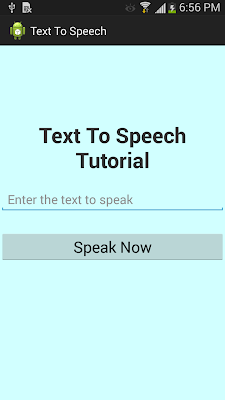
No comments:
Post a Comment